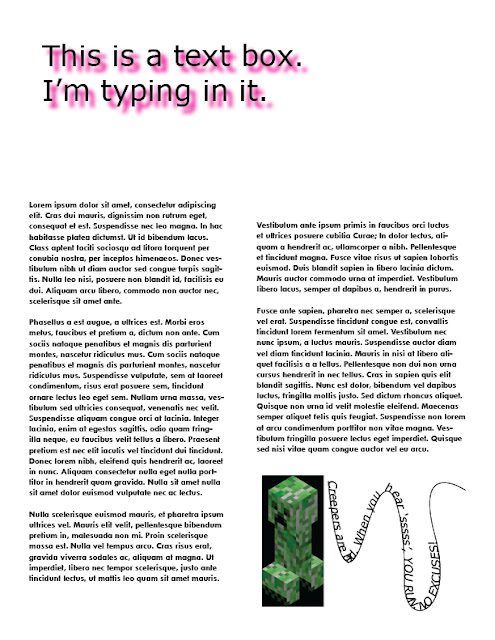What is a serif font and San serif font?
A serif font is when the main stroke of a letter ends with a detail. A San serif font is when the main stroke of a letter doesn't end with some sort of detail.
Name a San serif font and serif font?
San serif font - Times New Roman
Serif font - Arial
What is the minimum resolution to scan artwork for print and for website? Why?
For print: 300
For website: 72
If producing a vector based logo for a client, which program would you use? Why?
To produce a vector based logo, the program used would be Adobe Illustrator.
If you're improving the quality of an old, faded and damaged photograph, which program would you use? Why?
To improve the quality of an old, faded and damaged photograph, the program would be Adobe Photoshop.
If you producing an 8 page magazine for an assignment, which program would you use? Why?
To produce an 8 page magazine, the program used would be Adobe InDesign.
Wednesday, 19 December 2012
Google Logo.
Name: Shannan Malo
Google Theme: Lapfox Trax; Renard - Intensive Care Unit
Self Assessment Grade: M
Why did you choose this design?
I have chosen to do the persona (or in his case, a fursona) of Renard. I had design this from the "Intensive Care Unit" album. I wanted to do this album because out of all the albums Renard, and I mean the artist Renard, has done, this is my favourite one.
I also wanted to do him because it's not an well-known artist since his music is published and sold on his website, Lapfox Trax.
The original artwork on the album is by Squeedge, who is his girlfriend, and all I have done is re-drawn it for this Google assessment.
How have you created your designs?
I have first hand drawn the design then scanned it. I then used 'Illustrator' to colour it in. I took a screenshot of the Google search bar, re-sized it in 'Photoshop' then inserted into the design.
Is your artwork created to professional specifications?
This design was created in 'Illustrator' and the work is in vectors. The vectors make the resolution the same even if the design was printed in small or printed on a large scale.
Google Theme: Lapfox Trax; Renard - Intensive Care Unit
Self Assessment Grade: M
Why did you choose this design?
I have chosen to do the persona (or in his case, a fursona) of Renard. I had design this from the "Intensive Care Unit" album. I wanted to do this album because out of all the albums Renard, and I mean the artist Renard, has done, this is my favourite one.
I also wanted to do him because it's not an well-known artist since his music is published and sold on his website, Lapfox Trax.
The original artwork on the album is by Squeedge, who is his girlfriend, and all I have done is re-drawn it for this Google assessment.
How have you created your designs?
I have first hand drawn the design then scanned it. I then used 'Illustrator' to colour it in. I took a screenshot of the Google search bar, re-sized it in 'Photoshop' then inserted into the design.
Is your artwork created to professional specifications?
This design was created in 'Illustrator' and the work is in vectors. The vectors make the resolution the same even if the design was printed in small or printed on a large scale.
Kate Moross Workshop.
Before
After
For this part, we were asked to create a sort of CV inspired by Kate Moross.
The work was meant to show interests, birthdate, name, etc. and it shows what and who the person is because of it.
The 'before' picture was hand-drawn then scanned onto Photoshop. I used the tool, 'Levels', to darken the line slightly.
Then I put it into Illustrator to colour.
The picture was turned into a 'Black and White Logo' in the 'Tracing' section.
I then used the 'Live Bucket Paint' to colour in the sections after making it a 'Live Paint Group'.
Dynamic Freeze - Final Design Development.
This screen shot shows how the final logo came to be from what it was at first to what it was last.
This is the first design of the logo. On the poster document, the background is black and I thought this colour would be good for it.
After thinking it over, I decided on turning the logo into a different colour, but I didn't stop there.
I then used the 'Slice' tool (I couldn't get a screen shot to demonstrate what I did so I'll explain.)
I used this tool to slice parts of the logo and do this...
With the sliced parts, I changed the colour to yellow. I wanted to make it look like there was a spotlight shining through.
This is the first design of the logo. On the poster document, the background is black and I thought this colour would be good for it.
After thinking it over, I decided on turning the logo into a different colour, but I didn't stop there.
I then used the 'Slice' tool (I couldn't get a screen shot to demonstrate what I did so I'll explain.)
I used this tool to slice parts of the logo and do this...
With the sliced parts, I changed the colour to yellow. I wanted to make it look like there was a spotlight shining through.
Wednesday, 17 October 2012
Dynamic Freeze Logos.
In this session, we used Adobe Illustrator to create the work above.
We were asked to practice design logos for "Dynamic Freeze".
Special tools that were used was "Blend" with lines (The purple lines in a triangle shape) and "Create Outlines".
"Create Outlines" grabs an edge of the text and it can be altered to make it look graphical.
If you draw two lines, "Blend" can be used to create more lines in a better way.
Wednesday, 10 October 2012
Wednesday, 3 October 2012
Colour Replacement Tool on Photoshop.
Top image: Original
Bottom image: Photoshopped.
The bottom image was desaturated first and then the 'Colour Replacement Tool' on it.
I made them wear pink.
Replace Colour Effect on Photoshop.
This image became this after using the 'Replace Colour' effect on the 'Adjustment' section on Photoshop.
The effect was put on another layer. That was how I can show the difference between the original and the effected image.
Effects on Photoshop.
For this session, we were asked to experiment with the 'Adjustment' section on Photoshop. This is to give images effects on Photoshop.
Before getting to the mage above, the original image was put onto the program. I then duplicated 9 separate layers of the image. For each layer, I put a different effect. Each of the layers at to be visible for my eyes to make this easier.
Afterwards, I opened a new document that was the same size as the original image (600x450 pixels). I eventually made it bigger because not all of the images fitted (I made it 600x500 pixels).
From the original document, I dragged each layer into the new document and resized them so they all fitted. I then labelled each image with text.
An extra bonus I did was put the images and text in a different 'Group' folder.
Wednesday, 26 September 2012
Legend of Groose - Page Layout Practice.
For this session, we were asked to design a page layout, similar to a magazine article.
I used InDesign and Photoshop to do this.
I used Photoshop for the transparent Groose in the bottom right corner and the "Legend of Groose?" picture in the top right corner. To get the "Groose" and "?" overlaying the "The Legend of Zelda: Skyward Sword" logo, I put the text on different layers and put them on top. I used the 'Mosaic Tile' effect for "Groose" and 'Stained Glass' effect for "?". To get the darker versions of the same text, I duplicated the layer and put it behind the lighter text.
For the InDesign stage, I did what I had learnt from last session.
I made the Groose in the bottom right corner at 50% transparent.
I had to rotate the background to get the gradient to go the other way since the default gradient goes left-to-right, right-to-left.
Wednesday, 19 September 2012
Overview of Today's Lesson.
Today, I used InDesign to do various of graphical things.
I feel that I have a better understand at InDesign, more so than I did last year.
I feel that I have a better understand at InDesign, more so than I did last year.
Subscribe to:
Comments (Atom)









.jpg)

.jpg)

.jpg)